Physician Practice Evaluation (PPE)
PPE Reporting is a Axiom Clinical Analytics application designed to create static physician-level reports. PPE Reporting is organized slightly different from Scorecards because Profiles are global. Rather than only being able to use a profile in the scorecard it was created on, this application allows you to use any profile with any report.
NOTE: To help you get started, download our PPE FAQs sheet or see PPE Reporting Training.
PPE Overview
Three main components work together to create a PPE Report PDF:
- Reports serve as a framework or outline for your data and feature customizable sections to display the data in a variety of ways.
- Workflows define the review process a distribution of reports will go through before being sent to the physicians selected in the distribution. While this feature is optional, most users choose to utilize workflow functionality.
- Distributions control which data are in a report, such as the specific facility, period information, and the list of physicians to report on.
TIP: Combine a report and workflow with a distribution to generate the PDF.
There are two options for viewing/sharing reports:
- Email a report link directly to users (see Workflows Tab)
- Export a PDF of the report to print or share (see Files Tab)
Creating a Report
There are 4 steps to creating a PPE Report:

- Create Profiles: On the Profiles Tab, build profiles to be used a benchmark or comparison groups in your reports. These Profiles are global to the PPE Reporting application, so you can use them in any of your reports.
- Customize Report: The Reports Tab lists all of the reports built on your server by any user. The Report is how you define what you want to know about your population of interest. Similar to Scorecards, you can add analytic sections across the tabs of your report. See PPE Reporting Sections for more information about the analytic tools available to you in this application.
- Establish Workflow: The Workflows Tab allows you to manage the hierarchical review process a distribution of reports will go through before being sent to the physicians selected in the distribution.
- Design Distribution: The Distributions Tab lists all distributions built on your server by any user. The Distribution defines the population of interest for the report, including the physician(s) or physician group(s) of focus, physician role(s), and time period.
- Run Distribution File: On the Reports or Distribution Tabs, you can run a distribution by pairing your report(s) with your distribution(s) to produce PDF reports; these will run overnight and be available the following day. From the Files Tab, you can search for your reports, then download the PDFs or email out report links to your physicians.
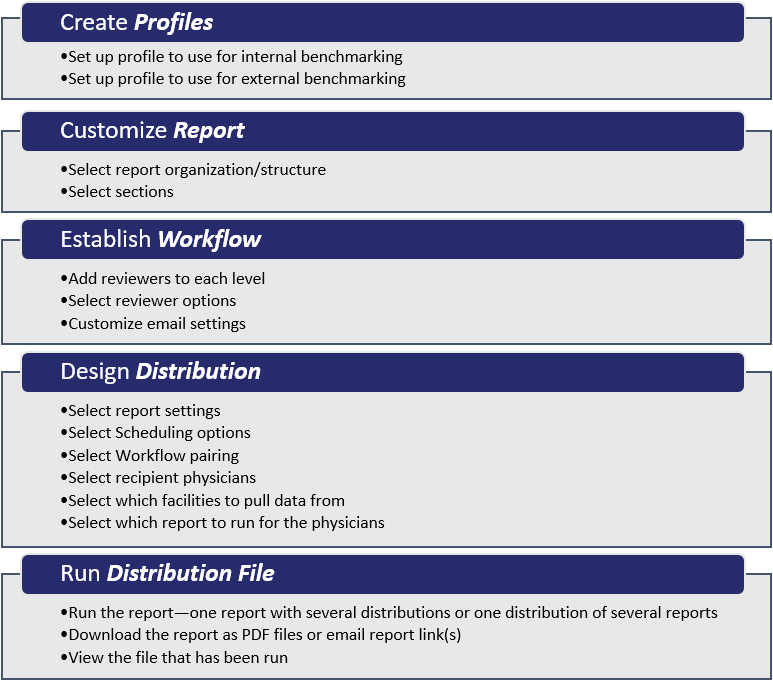
Default Report Settings
The first time you open the PPE Reporting application, you will be asked to complete default report settings, but you can change these settings anytime you're customizing a report by clicking the gear icon in the top right corner.
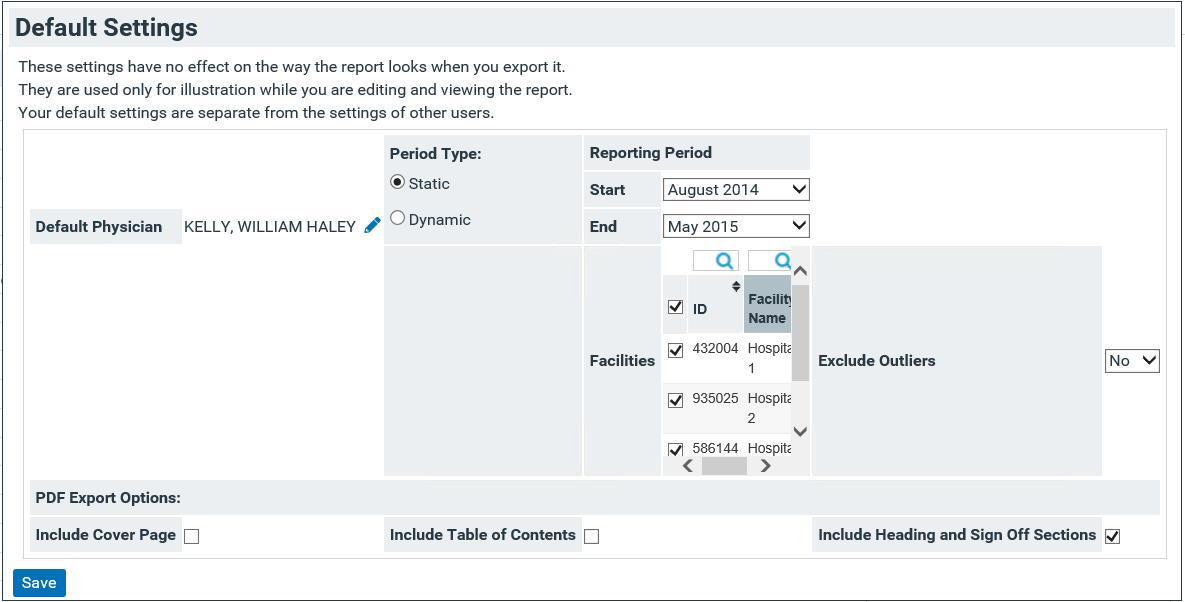
- These default settings do NOT affect your reports, distributions, or files.
- These settings are used only for illustration when editing and viewing the report within the application.
- Clinical Analytics uses the default settings to create a test PDF export so you can check your reports.
Profile Data Management
Please see the Profile Data Management Tab of Clinical Analytics Administration for more information about:
- Verifying physician email addresses in the Physician Master File before emailing report links to your physicians
- Setting up physician groups before running a distribution for a physician group
